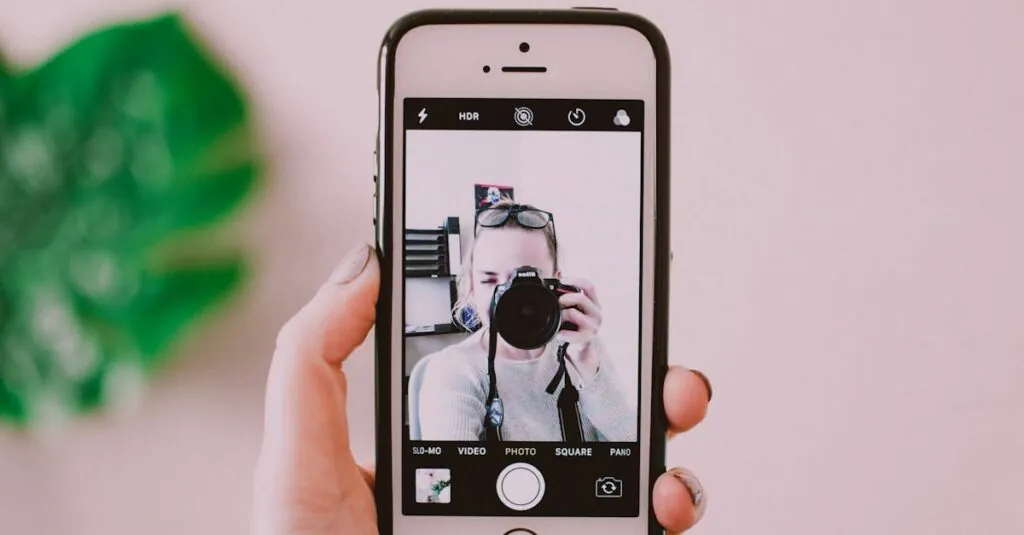Table of Contents
ToggleWant to add a touch of mystery to your photos? Blurring images on an iPhone can transform ordinary snapshots into artistic masterpieces. Whether it’s softening backgrounds to make your subject pop or creating an ethereal vibe, mastering this skill is easier than finding a Wi-Fi signal in a coffee shop.
Imagine this: you’ve captured the perfect moment, but that distracting detail in the background is stealing the show. Fear not! With just a few taps, you can wave goodbye to unwanted distractions and hello to a more polished look. Get ready to unleash your inner artist as we dive into the simple steps for blurring images on your iPhone. After all, who wouldn’t want their photos to look like they belong in a gallery?
Overview of Blurring Images
Blurring images on an iPhone enhances visual appeal by creating focus on the main subject. Photo blurring techniques allow users to minimize distractions in backgrounds. An ethereal quality often results from applying a blur effect, evoking emotions and drawing viewers into the scene.
Experimentation plays a key role in mastering this technique. By trying out various levels of blur, users can discover the perfect balance for their images. Moreover, the Photos app and other editing apps each provide intuitive options for achieving this effect quickly and easily.
Consider using the selective blur approach to emphasize specific elements of a photo. This technique involves blurring parts of an image while keeping the focal point sharp, adding depth and interest. Users can select areas to blur and control the intensity, which enhances results.
Mobile editing apps like Snapseed and Afterlight offer robust tools for advanced blurring options. Selecting the right app can enhance creativity, as each one provides unique features and functionalities. Utilizing built-in features of the iPhone’s Photos app, such as the editing toolbar, also streamlines the process.
Blurring images presents numerous creative possibilities. Enhancing portrait photos creates a professional look, while landscapes benefit from a soft focus that evokes tranquility. Artists and photographers alike enjoy using these techniques to enhance their portfolios and express their artistic vision.
Native iPhone Options
Editing images on an iPhone can be simple and effective using native features. Users can achieve impressive blur effects without needing external apps.
Using the Photos App
The Photos app includes built-in editing tools that allow for quick adjustments. Users start by selecting the desired image from their photo library. Tapping on the “Edit” button opens several options. The “Adjust” tool provides a slider labeled “Blur.” Moving this slider influences the level of blur applied to the photo. Effects can be previewed in real-time, enabling users to find the perfect balance. After making adjustments, users can save their edited image for sharing or future use.
Live Photo Effect
Live Photos can also be blurred creatively to create a dynamic effect. Users access a Live Photo and swipe up to reveal various options. By selecting “Loop” or “Bounce,” users can add motion while maintaining a blurred background. This technique enhances the visual interest of the photo while keeping the primary subject sharp. Tapping “Edit” allows for further refinements, enabling users to add more blur if desired. Saved as a video format, these Live Photos offer a unique way to showcase images with an artistic flourish.
Third-Party Apps
Third-party apps enhance blurring images on iPhones, allowing for creative control and advanced options. Many users prefer these apps for added functionalities.
Popular Blurring Apps
Several apps excel in providing blurring effects. Snapseed offers a “Lens Blur” tool, perfect for simulating shallow depth of field. Afterlight features customizable blur options, allowing adjustments in intensity and style. PicsArt stands out with its robust editing suite, including a spotlight blur feature. FocusEffect allows selective focus on different subjects within photos. Each app provides unique tools, enabling users to experiment with various blurring techniques.
Step-by-Step Instructions
First, download your chosen blurring app from the App Store. Next, open the app and import your photo. Choose the blur effect, whether lens blur or selective blur, depending on your preference. Adjust the intensity using sliders to achieve the desired effect. Position and size the focus area carefully, ensuring the main subject remains sharp. Finally, save the edited photo to your camera roll or share it directly to social media. Follow these straightforward steps for professional-looking blurred images.
Advanced Techniques
Advanced techniques for blurring images on iPhones enhance artistic expression and skill. With the right tools and creativity, users can achieve stunning results.
Using Editing Tools
Editing tools on iPhones provide various options for blurring images. The Photos app includes a “Blur” slider to make quick, precise adjustments. Users can also utilize the “Portrait” mode feature, which automatically blurs backgrounds, enhancing the focal point. When more control is needed, third-party apps like Snapseed and Afterlight offer advanced blurring options. Users can explore tools like “Lens Blur” and “Radial Blur” for unique effects. Selecting the right intensity ensures that edits maintain a natural look, preventing overdone results.
Creative Ways to Blur
Creativity expands blurring techniques, allowing for unique artistic outcomes. Applying selective blurring enhances specific parts of a photo while keeping essential details sharp. Implementing overlays can create interesting contrast and depth with blurred backgrounds. Users can experiment with using motion blur for dynamic action shots or softening edges to create a dreamy effect. Incorporating texture and patterns into blurred areas adds an extra layer of visual interest. Trying out these creative ways can lead to exceptional photographic expressions that capture viewers’ attention.
Blurring images on an iPhone opens up a world of creative possibilities. By mastering this technique, users can transform ordinary photos into captivating pieces of art. Whether through the built-in Photos app or advanced third-party tools, achieving the perfect blur is both accessible and enjoyable.
Experimenting with different levels of blur allows for personal expression while enhancing the focus on the main subject. The options are endless, from subtle background softening to striking selective blurs that draw attention. With practice and creativity, anyone can elevate their photography skills and create stunning visuals that resonate with viewers.