Table of Contents
ToggleEver tried sending a photo from your iPhone only to be met with the dreaded “file too large” message? It’s like trying to squeeze a sumo wrestler into a phone booth—frustrating and downright impossible! But fear not, adjusting picture sizes on your iPhone is simpler than finding a cat video on the internet.
Understanding Picture Size on iPhone
Adjusting the picture size on iPhone can alleviate issues when sharing photos. Grasping its significance is essential for a smooth user experience.
Importance of Picture Size
Picture size plays a crucial role in how quickly photos transfer. Large images often lead to delays or errors, especially when sending via email or messaging apps. Resizing images not only improves sharing efficiency but also saves storage space. Smaller file sizes consume less data and expedite uploads to social media platforms. Users can maintain quality while enjoying faster performance by optimizing size.
Common Picture Size Issues
Many iPhone users encounter the “file too large” notification when sending photos. This message signifies that the chosen image exceeds size limits imposed by email clients or messaging platforms. People might also notice slower loading times for larger files on certain apps. Non-optimized images take longer to upload, leading to frustration. Understanding these issues enables users to effectively manage their photo library and ensures smoother sharing experiences.
Methods to Adjust Picture Size on iPhone
Resizing pictures on an iPhone can enhance sharing efficiency and optimize storage. Several techniques exist to make this process straightforward.
Using the Photos App
Accessing the Photos app provides an easy way to resize images. Users can open the desired photo and select “Edit.” After bringing up the editing options, they can tap the crop icon. Adjusting the dimensions simplifies resizing. They must maintain their aspect ratio by dragging the corners of the grid. Once finished, tapping “Done” saves the changes. This method keeps original images intact while providing a resized version for sharing.
Using Third-Party Apps
Third-party apps expand resizing options beyond the built-in tools. Various applications, like Image Size and Resize Image, allow users to modify dimensions and file sizes precisely. Users should download and install their preferred app from the App Store. After selecting a photo, they can enter desired dimensions or choose a predefined size. Once adjustments are made, saving or sharing the resized image becomes seamless. This method offers flexibility, particularly for those needing specific file sizes for different platforms.
Steps to Resize Pictures
Resizing pictures on an iPhone simplifies sharing and conserves storage space. Users can accomplish this using the built-in Photos app and various editing tools.
Resizing Pictures in the Photos App
To resize pictures in the Photos app, users start by selecting the desired image. Tapping “Edit” allows access to adjustment options. From there, they can crop the image, altering the dimensions without changing the aspect ratio. Once satisfied with the adjustments, users save the image while retaining the original version. This method offers a quick solution for resizing without needing additional software.
Resizing Pictures with Editing Tools
Editing tools present another avenue for resizing pictures. Third-party apps like Image Size or Resize Image provide precise options. After downloading and opening one of these apps, users enter custom dimensions or select preset sizes for their photos. These tools typically offer greater flexibility compared to the Photos app. Users can save time by ensuring images fit specific requirements for sharing platforms, maintaining quality while achieving the right size.
Tips for Optimal Picture Size
Adjusting picture size on an iPhone enhances sharing efficiency and optimizes storage. Implementing effective strategies helps users achieve their desired results.
Best Practices for Different Uses
Different purposes demand various picture sizes. For social media posts, images should align with platform specifications, typically around 1080 pixels wide. Email attachments require smaller sizes, often around 600 pixels wide to ensure quick uploads and downloads. If printing, higher resolutions of 300 DPI promote clarity and detail in physical copies. Knowing these requirements enables users to tailor images accordingly and avoid file size issues.
Maintaining Image Quality
Maintaining image quality during resizing is crucial. Always choose formats like JPEG or PNG for better compression without significant quality loss. When using the Photos app, cropping or adjusting dimensions preserves desirable features. Third-party apps offer advanced options to ensure images retain sharpness and clarity. Users should preview images post-adjustment to confirm visual integrity before sharing. Understanding how to balance size and quality enables enjoyable sharing experiences while keeping images visually appealing.
Resizing pictures on an iPhone is essential for efficient sharing and optimal storage management. With simple methods available through the Photos app or third-party applications, users can easily adjust image dimensions to meet specific platform requirements. Understanding the balance between size and quality ensures that photos remain visually appealing while avoiding frustrating file size notifications. By following the outlined techniques and tips, users can enhance their photo-sharing experiences and enjoy a more organized photo library. Embracing these practices can lead to smoother interactions across various messaging and social media platforms.